Purchased 3 TB Seagate USB 3.0 drive from Amazon (http://amzn.to/TpduBU)
Waited… Very excited to connect to my ix2….
A few days later my 3 TB USB expansion drive arrived. I hurried to unpack and connect to my ix2 expecting plug-and-play. I plugged by no play.
An overwhelming feeling of sadness consumed me, followed by WTF then the joy of knowing I could and would hack this to make it work.
Knowing that this Iomega thing had to be running Linux I began to scour web for how to enable SSH with Firmware Version 3.3.2.29823
Found plenty of how to information on Firmware Version 2.x but 3.x (Cloud Enabled Firmware) is a bit more sparse.
Finally to enable SSH: http://ip/diagnostics.html
SSH now enabled, opened PuTTY and SSH to device.
Username: root
Password: soho
Boom! In….
A quick “df -h” shows my currently configured capacity:
A quick “cat /proc/scsi/usb-storage/4” followed by a “fdisk -l” reveals the drive is being seen by the ix2.
Created partition on /dev/sdc, “fdisk /dev/sdc”
Now what?
Hmmmmm…. Maybe I can create a mount point on /mnt/pools/B/B0, seems logical.
Whoops forgot to mkfs.
Run “mkfs /dev/sdc1”
“mount /dev/sdc1 /mnt/pools/B/B0/”
Hmmmm…..
“umount /dev/sdc1”
Tried to partition with parted (core dumps, ix2 running ver 1.8. pretty sure GPT partition support not ready for primetime in vet 1.8)
Let see if I can get a new version of parted.
Enabled apt-get (required a little work)
cd /mnt/pools/A/A0
mkdir .system
cd .system
mkdir ./var; mkdir ./var/lib/; mkdir ./var/cache; mkdir ./var/lib/apt; mkdir ./var/cache/apt; mkdir ./var/lib/apt/lists; mkdir ./var/lib/apt/lists/partial; mkdir ./var/cache/apt/archives; mkdir ./var/cache/apt/archives/partial; mkdir ./var/lib/aptitude
(I think that is all the required dirs, you will know soon enough)
cd /var/lib
ln -s /mnt/pools/A/A0/.system/var/lib/apt/ apt
ln -s /mnt/pools/A/A0/.system/var/lib/aptitude/ aptitude
cd /var/cache
ln -s /mnt/pools/A/A0/.system/var/cache/apt/ apt
run “apt-get update”
Should run without issue.
run “aptitude update”
Note: Should run without issue.
Jettison that idea, not enough space on root and /mnt/apps to install new version of parted and required dependencies.
New approach:
run “dd /dev/zero /dev/sdc”
Let run for a minute of so to clear all partition info (ctrl-c) to stop
Download EASEUS Partition Master 9.2.1 from filehippo (http://www.filehippo.com/download_easeus_partition_master_home/)
Install EASEUS Partion Master 9.2.1 on Windows 7 desktop
Connect 3 TB Seagate USB drive to Windows 7 desktop
Partition and format partition ext3 using EASEUS Partion Master 9.2.1
Note: This takes a little while.
Once complete I connected the drive to my Iomega ix2
Voila!
Cleaned up the “/mnt/pools/B directory” I created earlier (“rm -rf /mnt/pools/B”)
Reboot my ix2 (make sure I didn’t jack anything up) and enjoy my added capacity.
Pretty sick footprint for ~ 4.5 TB of storage (1.8 TB of it R1 protected).

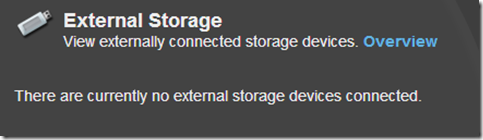
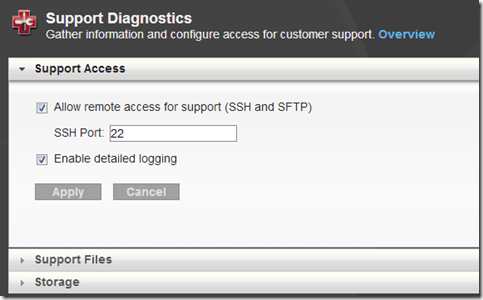

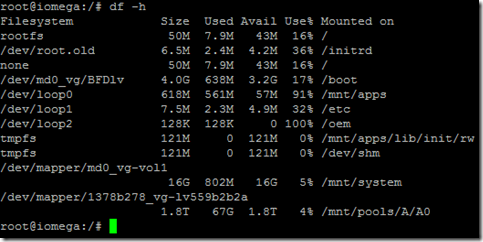
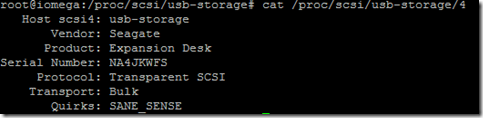

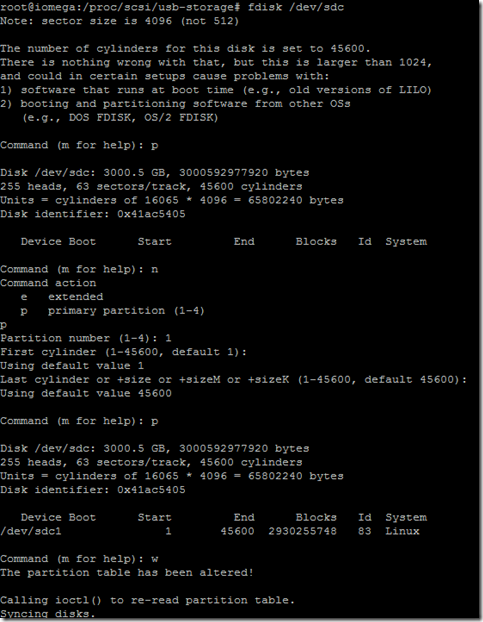
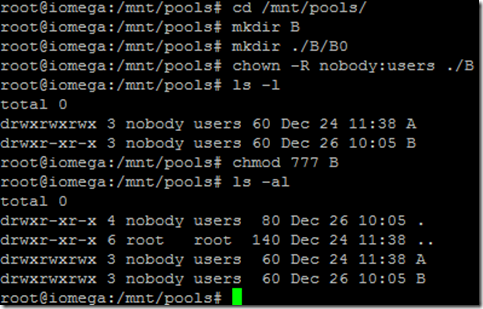
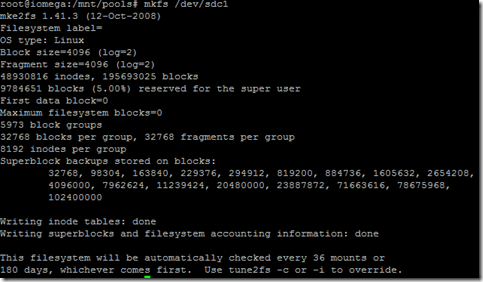
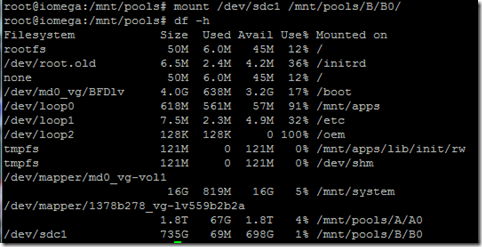
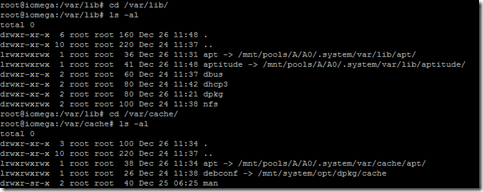
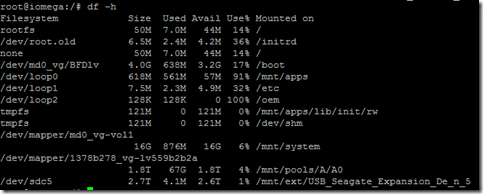
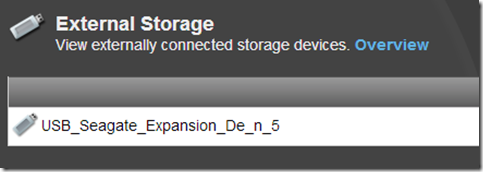

I wonder why it didn’t like the 3TB drive. Current firmware not recognize that size yet? Weird. My 2TB WD drive attached with no issue.
I believe the issue has to do with sector size. My 2TB drives us a 512b sector while the 3TB drive uses a 4096 byte (4k) sector size. I’m actually still working on it because the file system would only mount RO. Good news is I got crashplan installed on ix2 and also compiled a bunch of binaries for the ARM processor that I will publish, cool stuff like FSlint.
Yes…Windows Home Server software also has a problem with 4K sector size drives from what I have read.
I’m having the same issue with the Lenovo ix2 with an external 4TB USB Drive.
Is it only needed to format the drive in ext3 to have my ix2 accept it as external USB storage? Or is it still needed to make some changes in the ix2 ssh shell?
Thanks for sharing your post!