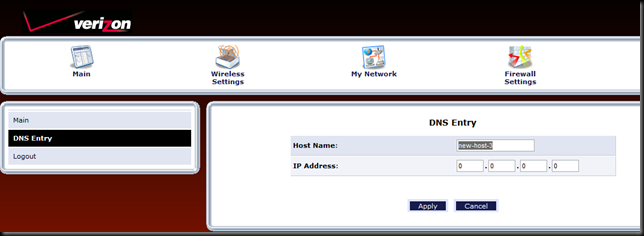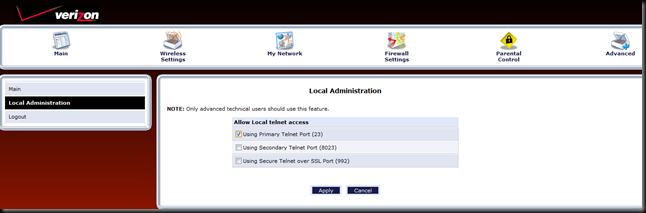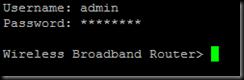I have been really busy and not posting much, but I have my home lab pretty much built out and have a bunch of new projects in the hopper, more on that in future posts. If you have FIOS like I do you probably have a Actiontec router provided by Verizon. When building out my home lab I wanted to use my Actiontec router as my DNS server, for obvious reasons, the web interface became frustrating pretty quickly. So many clicks and the ability to only enter a single host registration at a time:
The ability to edit DNS from telnet is actually really nice on the Action tech router. Commands are petty simple.
1) Enable Telnet on the router (Advanced –> Local Administration)
2) Once telnet is enabled, you can now telnet to your router using the same credentials used with the web interface.
3) After the telnet session is established there are basically three commands you need to be familiar with:
- dns_get: lists all DNS server entries
- dns_set: adds a DNS entry
- dns_del: deletes a dns entry
The syntax is pretty simple:
- dns_get: used by itself to list all DNS entries
- dns_set: dns_set ID HOSTNAME IP_ADDRESS (e.g. – dns_set 1 host1 192.168.1.100)
- dns_del: dns_del ID (e.g. – dns_del 1)
This method of adding and removing DNS entries from the Actiontec router is significantly faster than using the web interface.
I use a Google Doc spreadsheet to track my IPs and build the command to add and remove DNS entries. I have shared my template here: https://docs.google.com/spreadsheet/ccc?key=0Alfr2Qqx-moWdE43YTFZLVRtRWM1X3VsdXY2UmFBVUE