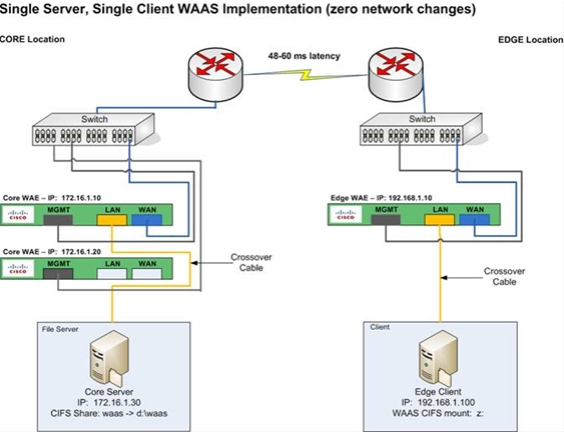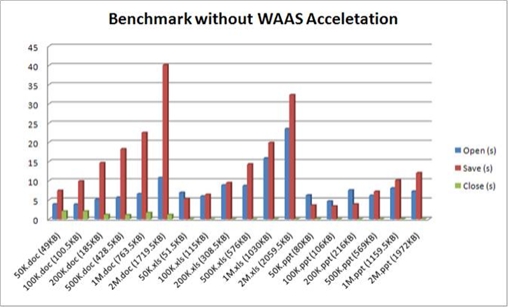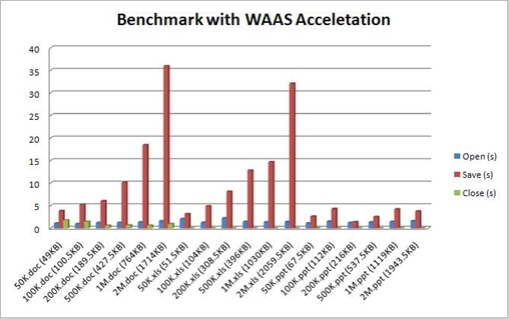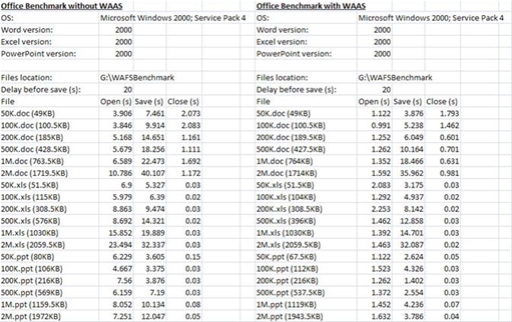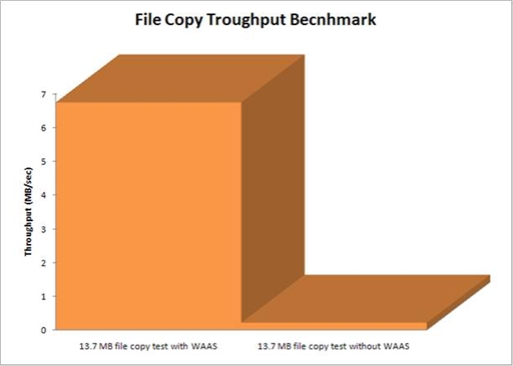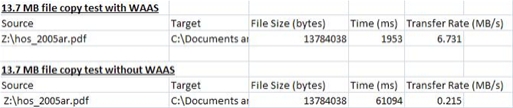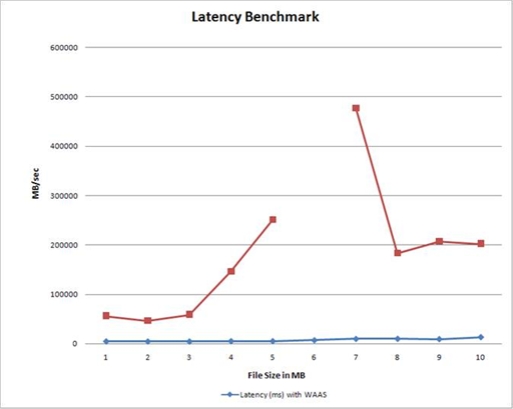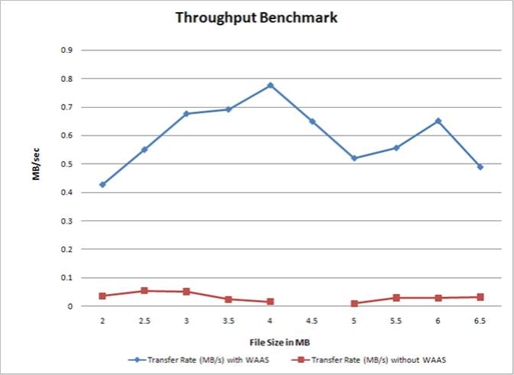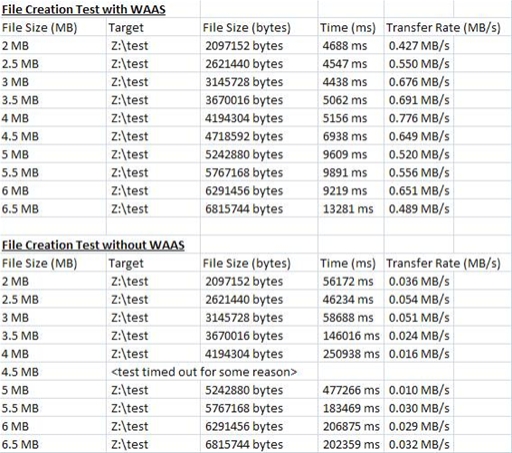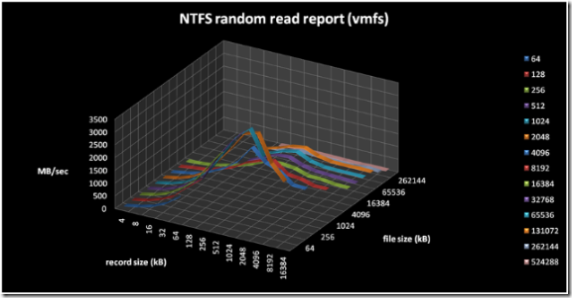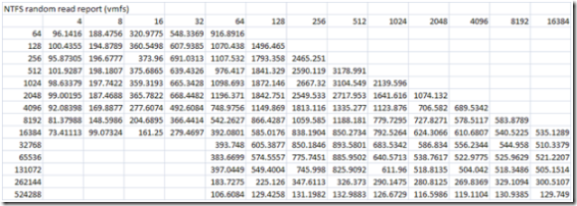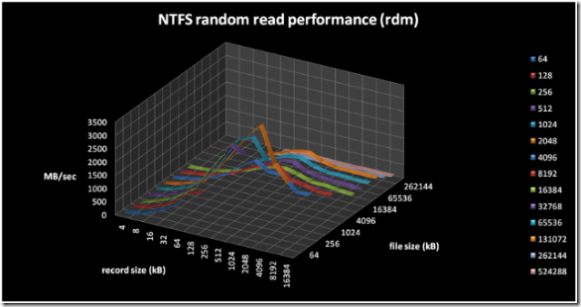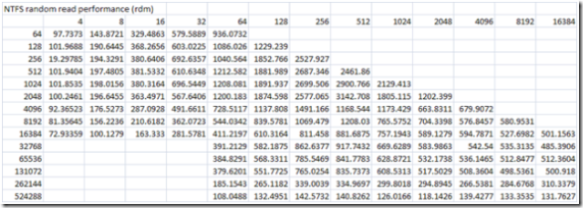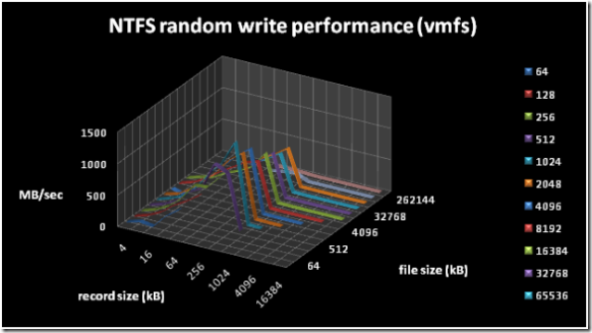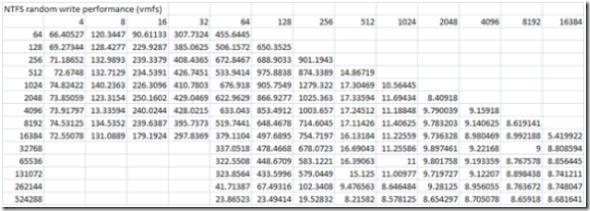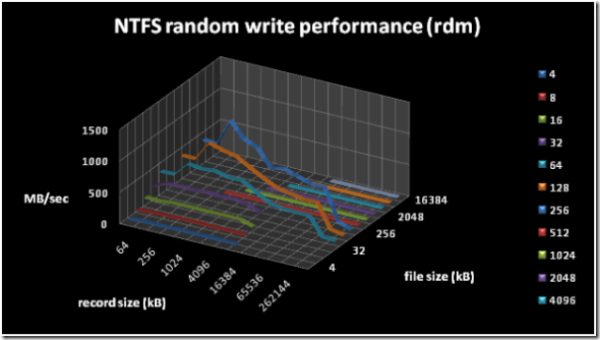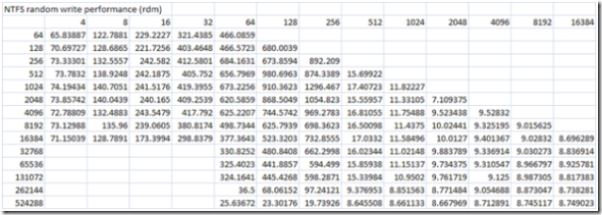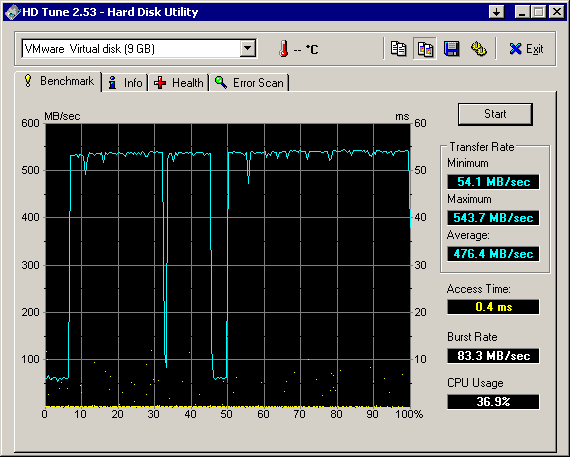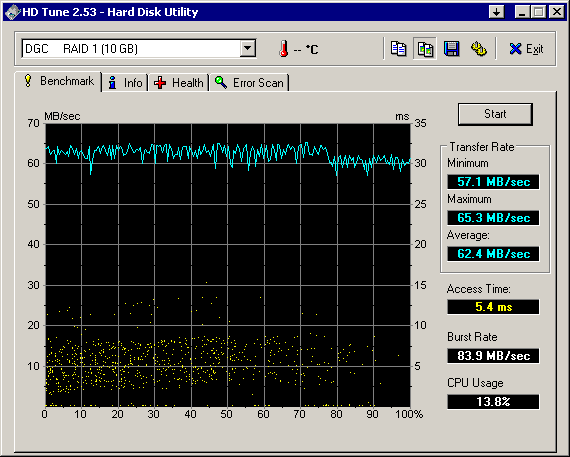Quick little script to automate an FTP test:
#!/usr/local/bin/perl
###
#waastest.pl
#ftp test procedure automation for waas
#v.099b – 2007.05.05 – Rich Bocchinfuso
#@COPYLEFT 2007 – MTI CTA Team – ALL WRONGS RESERVED
#requires: creatfil.exe ncftpget.exe ncftpput.exe
###
if ($ARGV[0] eq “-help”) {
&usage;
}
if ($ARGV[0] eq “-o”) {
&cmdparms;
}
else{
&menu;
}
sub menu {
©left;
print “Enter target ftp host/ip (e.g. – 192.168.1.10): “
$target = <>
chomp $target;
print “Enter output filename: “
$output = <>
chomp $output;
print “Enter test description: “
$desc = <>
chomp $desc;
print “Enter starting file size in megabytes: “
$startmb = <>
chomp $startmb;
print “Enter ending file size in megabytes: “
$endmb = <>
chomp $endmb;
print “Enter incraments in megabytes: “
$incmb = <>
chomp $incmb;
print “Enter test type [p]ut, [g]et, [a]ll: “
$test = <>
chomp $test;
print “Enter username [e.g. – foo\@bar.com]: “
$user = <>
chomp $user;
print “Enter password: “
$password = <>
chomp $password;
©left;
&beginstamp;
&convert;
if ($test eq “p” || $test eq “put”) {
&put;
}
if ($test eq “g” || $test eq “get”) {
&get;
}
if ($test eq “a” || $test eq “all”) {
&put;
&get
}
else{
&error;
}
&endstamp;
}
sub cmdparms {
$target=$ARGV[2];
$user=$ARGV[3];
$password=$ARGV[4];
$startmb=$ARGV[5];
$endmb=$ARGV[6];
$incmb=$ARGV[7];
$output=$ARGV[8];
$desc=$ARGV[9];
©left;
&beginstamp;
&convert;
if ($ARGV[1] eq “-p”) {
&put;
}
if ($ARGV[1] eq “-g”) {
&get;
}
if ($ARGV[1] eq “-a”) {
&put;
&get;
}
&endstamp;
}
sub put {
open(LOG,”>>$output”) || die(“Can’t open output file: $!”);
print LOG “\n…initiating ftp PUT test…\n”
close (LOG);
for ($count = $start; $count <= $end; $count+=$inc) {
print “…creating $count byte file named file_$count.dat…\n”
system “creatfil file_$count.dat $count >> $output”
print “…putting $count byte file named file_$count.dat to $target…\n”
system “ncftpput -v -u $user -p $password $target . file_$count.dat 2>> $output”
print “…removing $count byte seed file named file_$count.dat…\n”
system “del file_$count.dat >> $output”
}
open(LOG,”>>$output”) || die(“Can’t open output file: $!”);
print LOG “…ftp PUT test complete…\n”
close (LOG);
}
sub get {
open(LOG,”>>$output”) || die(“Can’t open output file: $!”);
print LOG “\n…initiating ftp GET test…\n”
close (LOG);
for ($count = $start; $count <= $end; $count+=$inc) {
print “…getting $count byte file file_$count.dat from $target…\n”
system “ncftpget -v -u $user -p $password $target . file_$count.dat 2>> $output”
print “…removing $count byte file named file_$count.dat…\n”
system “del file_$count.dat >> $output”
}
open(LOG,”>>$output”) || die(“Can’t open output file: $!”);
print LOG “…ftp GET test complete…\n”
close (LOG);
}
sub convert {
# Convert MB to bytes
$start = $startmb*1024;
$end = $endmb *1024;
$inc = $incmb*1024;
}
sub beginstamp {
open(LOG,”>>$output”) || die(“Can’t open output file: $!”);
$datetime = localtime();
printf “WASS benchmark initiatied $datetime\n\n”
printf LOG “WASS benchmark initiatied $datetime\n”
print LOG “\nDescription: $desc\n\n”
close (LOG);
print “…testing and logging latency and packet loss…may take a minute…\n\n”
system “ping -n 10 -l 1024 $target >> $output”
}
sub endstamp {
open(LOG,”>>$output”) || die(“Can’t open output file: $!”);
$datetime = localtime();
printf “\nWASS benchmark completed $datetime\n\n”
printf LOG “\nWASS benchmark completed $datetime\n\n”
close (LOG);
}
sub copyleft {
system “cls”
print “\nWAAS FTP benchmark and test utility\n”
print “v.099 – 2007.05.05\n”
print “\@COPYLEFT 2007 – MTI CTA Team – ALL WRONGS RESERVED\n\n”
}
sub usage {
©left;
print “\nUsage: waastest -help {…displays this help message}\n”
print “Usage: waastest {prompt based interface}\n\n”
print “Usage: waastest -o [command line parameters]\n”
print “waastest -o [-p | -g | -a] [target hostname/ip] [username] [password] [starting file size in MB] [ending file size in MB] [inrement by MB] [output log filename] [\”test description\”]\n”
print “-p … run put tests only\n”
print “-g … run get tests only\n”
print “-a … runs put and get tests\n”
exit;
}
sub error {
print “!error! !error!\n”
print “\”waastest -help\” – for usage instructions\n\n”
exit;
}