Perform your own Microsoft Exchange Health Check, a well done blog that provides all the insight you need to accomplish what many pay for.
Dougs Blog >> Exchange Server in the field : Run your own Exchange Server Health Check….

Perform your own Microsoft Exchange Health Check, a well done blog that provides all the insight you need to accomplish what many pay for.
Dougs Blog >> Exchange Server in the field : Run your own Exchange Server Health Check….
I had the pleasure of working with an application (referred to in the blog as APPX) that could use some serious TLC about a month ago. Apperently APPX is in wide use by isurance agencies and brokers. I 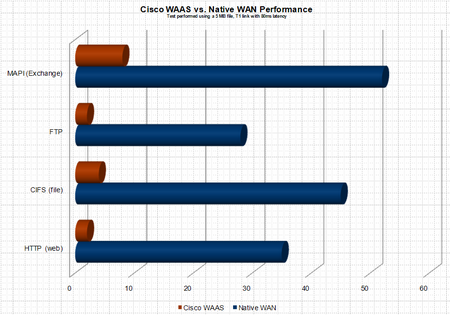 now know more about the interworkings of APPX than I want to know – and for the life of me can not figure out why the heck anyone would write an enterprise application ontop of the JET database, the answer I was given by the application developer is not everyone has MS SQL Server? OK – but if you are small enough not to have MS SQL Server (BTW – thats pretty freakin small) download MSDE it is free – or better yet why not use MySQL, Postgres, etc… anything but JET – ODBC, JDBC people it’s not 1972 :(. Here is how the saga began. A customer of ours was looking to remove file servers and print servers from 8 branch locataions. The articulated applications were standard CIFS shares and print services – a perfect fit for Cisco WAAS (Wide Area Application Services), a product which uses WAN accerleration technology and caching to remove WAN latency thus providing LAN like performane over the WAN.
now know more about the interworkings of APPX than I want to know – and for the life of me can not figure out why the heck anyone would write an enterprise application ontop of the JET database, the answer I was given by the application developer is not everyone has MS SQL Server? OK – but if you are small enough not to have MS SQL Server (BTW – thats pretty freakin small) download MSDE it is free – or better yet why not use MySQL, Postgres, etc… anything but JET – ODBC, JDBC people it’s not 1972 :(. Here is how the saga began. A customer of ours was looking to remove file servers and print servers from 8 branch locataions. The articulated applications were standard CIFS shares and print services – a perfect fit for Cisco WAAS (Wide Area Application Services), a product which uses WAN accerleration technology and caching to remove WAN latency thus providing LAN like performane over the WAN.
The plan was to migrate the data from the 8 branch locations to a core location (the datacenter) and have the users access the data over the WAN. The customer would then be able to remove the server infrastructure and all associated management from the edge locations. Does not get any simpler than this, or so we thought.
A bit of background information. The depoloyment model for the CISCO WAAS gear was to use WCCP NOT inline cards to route the appropriate traffic through the WAE. Pretty early in the process we realized that the end users sitting in the remote location and accessing a SMB/CIFS share in core location were expeiencing huge delays from within the APPX, which was run from a network share and sort of a hyrbid client/server/web application. Fast forward 3 weeks, I finally show up on site to try and resolve a ghostly performance issue. At this point acceleration and caching of FTP, HTTP, CIFS, etc… had been fully vetted and verified as working properly. BUT APPX was still expreiencing significant performance issues. Immediately I began to believe it was an application specific issue – in the end the assuption was correct but lets explore how we identified the issue.
Step 1: Contact the application developer and understand exactly 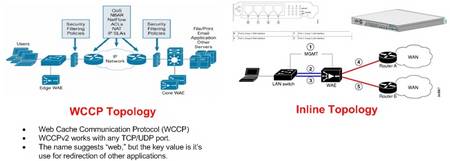 what the application does and the chronology of the steps.
what the application does and the chronology of the steps.
The following are the notes/bullets taken away from the conversation with APPX developer:
- Documents produced and mdb files can in fact be stored on different paths – the applcation uses a .mdb (JET database – HINT #1 PROBABLE LOCKING ISSUE) and .dot word templates to create form letters.
- When APPX creates files it prefixes the documents with “s” or “m” – “S” refers to schedule and M refers to memo
- APPX also suffixes the document with a numeric value – this value is the record locator
- The path to templates and proposals are stored in proposal.mdb
- Document locataions are strored in APPX personalization
As I mentioned above the APPX installation including the .dot and .mdb files were stored on a network share.
Step 2: Plan of attack
NOTE: Currently (prior to the WAAS deployment) when a new template is created the APPX directory is robocopied to network shares at the 8 remote locations. The new process would be to use a login script to copy the APPX install to the local workstations when an change is made. Pre-positioning could be used in this case to increase the prerformace of the initial load. Not only will this solve the performance issue but it also represents a significant improvement to the currrent process. The automation of updating the templates using login scripts removes the robocopy responsibility from the IT staff and ensures that the users are always operating from the latest database and templates.
NOTE: reg key location for the APPX ditro directory – HKCU/Software/APPX/
Step 3: The actions taken to resolve the issue
Creation of scripts listed below to automate the required changes:
All scripts housed in centralized network location ie \\core\share\waas_appx_scripts.
The logon scripts are located at \\core\netlogon
Ultimately to increase the speed of APPX the APPX Word document templates and mdb lookup databases will be moved from \\core\share\appx\database to c:\appx\database on the users localhost.
These changes dramatically increased the performance of the APPX, the belief is that performance problems were due to jet database related locking and lock release issues that were worsened due to WAN latency. During the automation process I did in fact verify that locks are placed on mdb files on a fairly regular basis. Initially I was told by the application developer, that the mdb files are not changed and locks are not placed on these files but this is not the case. Interestingly enough the APPX folks stated that most users are going to a more distributed model vs. a consolidated model. After understanding the application architecture it is not hard to understand why.
The process going forward would be the following is the following:
NOTE: 7-Zip has also been installed on the \\core server and is required
NOTE: Once all the users have logged on and their reg keys modified the regedit command can be removed from the logon.bat script.
Script Details:
logon.bat:
rem update local APPX distro
@echo off
mkdir c:\appxload.tmp
copy \\core\share\waas_appx_scripts\appxload.exe c:\appxload.tmp
c:\appxload.tmp\appxload.exe -oc:\ -y
rem update APPX reg key
regedit.exe /s \\core\share\waas_appx_scripts\appx_redirect_to_C.regupdate_distro.bat
xcopy /e /y d:\share\appx d:\share\waas_appx_scripts\appx
“c:\program files\7-zip\7z.exe” a -sfx appx d:\vol15\waas_appx_scripts\appxappx_redirect_to_C.reg
Windows Registry Editor Version 5.00
[HKEY_CURRENT_USER\Software\APPX]
“Database Directory”=”c:\\APPX\\DATABASE\\”upappx.bat
@echo off
mkdir c:\appxload.tmp
copy \\core\share\waas_appx_scripts\appxload.exe c:\appxload.tmp
c:\appxload.tmp\appxload.exe -oc:\ -yregchg.bat
regedit.exe /s \\core\share\waas_appx_scripts\appx_redirect_to_C.reg
So that more detail than I thought I would write. Obviously the actual application is not listed in the blog, but if you are interested in that app please send me an Email rich@bocchinfuso.net. I would be more than happy yo share more of the detail with you. Also if you find any typos, etc… in the post please leave a comment.
BTW- The customer has now been running for about 30 days and they are happy with the performance.
High-level guidelines for building a Virtual Appliance:
Available tools, frameworks and services:
Not a good idea. Someone I know implemented Cisco WAAS and is experiencing performance problems. Specifically the CPU on the WAE device is spiked to 100% utilized. They are attempting to per-position 80GB of data including large 1-2GB PSTs to the WAE (Wide Area Application Engine). In my opinion this is a recipe for disaster. First off Microsoft does not support PST access via network shares, and once you read why you will understand why caching PSTs is an even worse idea.
http://logs.technet.com/askperf/archive/2007/01/21/network-stored-pst-files-don-t-do-it.aspx
http://support.microsoft.com/kb/297019
I ran my own little test by moving a PST to a share, starting wireshark (ethereal) and watching the activity. Accessing the PST over the network makes CIFS alone look very efficient.
Admittedly I still sparingly use Internet Explorer but I found a cool little plug-in that allows me to now run windows updates from a non-IE browser, further limiting my need for IE. Check out it out at http://windowsupdate.62nds.com.
The second utility removes the Windows Genuine Advantage (WGA) from your computer, another fine piece of Microshaft nuisanceware. The original location of the “removewga” was here http://www.firewallleaktester.com/removewga.htm but it appears Microsoft forced the developer to disable the links. You can still grab the utility here http://www.softpedia.com/get/Tweak/Uninstallers/RemoveWGA.shtml .
I came across a cool little Outlook calendar add-in called Datalens, the software was developed at the University of Maryland Human Computer Interaction Lab. The add-in greatly enhances the usability of the Outlook calendar.
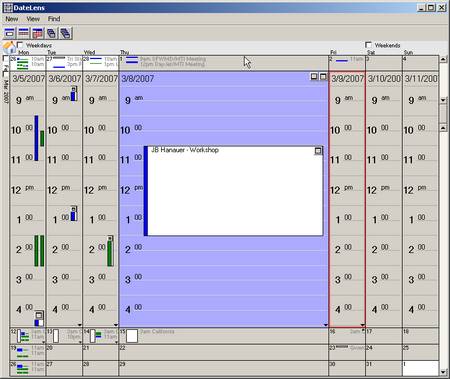
So a couple of months ago or so I had the idea to test and document the use of rsych to replicate VMware virtual machines. Unfortunately my machine is running ESX 2.5.x and I had yet to upgrade to 3.0 so this information is a bit depreciated but I feel that it will be indicative of what I will see on ESX 3.0 (aka – VI3). On ESX 3.0 the process actually becomes much easier because all of the files (.vmx, .vmdk, .nvram) are contained in the same directory structure. So here is a simplistic representation of the commands required to replicate a VM on ESX 2.5, I am also in the process of building an automation script for ESX 3.0:
************ CREATE .REDO LOG ************
ware-cmd ~bocchrj/vmware/rh62_1/linux.vmx addredo scsi0:0
************ STARTING REPLICATION ************
rsync –verbose –progress –stats –compress /vmfs/VMs/rh62_1.vmdk esx2::rsyncVMs
************ REPLICATE VM CONFIG FILES ************
rsync –verbose –progress –stats –compress /home/bocchrj/vmware/rh62_1/* esx2::vmconfig/rh62_1
************ ADDING REDO.REDO LOG ************
vmware-cmd ~bocchrj/vmware/rh62_1/linux.vmx addredo scsi0:0
************ COMMITING REDO LOGS *************
vmware-cmd ~bocchrj/vmware/rh62_1/linux.vmx commit scsi0:0 1 0 1
vmware-cmd ~bocchrj/vmware/rh62_1/linux.vmx commit scsi0:0 0 0 0
************ DONE ************
The process worked well. I captured the output of the initial rsync and the second rsych cycle below:
Initial rsync cycle
Number of files: 1
Number of files transferred: 1
Total file size: 419430912 bytes
Total transferred file size: 419430912 bytes
Literal data: 419430912 bytes
Matched data: 0 bytes
File list size: 30
File list generation time: 0.152 seconds
File list transfer time: 0.000 seconds
Total bytes sent: 85826493
Total bytes received: 38
sent 85826493 bytes received 38 bytes 432375.47 bytes/sec
total size is 419430912 speedup is 4.89
Second rsync cycle
Number of files: 1
Number of files transferred: 1
Total file size: 419430912 bytes
Total transferred file size: 419430912 bytes
Literal data: 1864192 bytes
Matched data: 417566720 bytes
File list size: 30
File list generation time: 0.135 seconds
File list transfer time: 0.000 seconds
Total bytes sent: 344586
Total bytes received: 143405
sent 344586 bytes received 143405 bytes 4337.70 bytes/sec
total size is 419430912 speedup is 859.51
Looking forward to getting sometime to play with this on ESX 3.0, I am lobbying hard for the 48hr day 🙂
Ever feel the need to mount a Windows or Linux .vmdk on windows, I have. Here are a couple of utilities that make it possible to open Linux and Windows .vmdks on Windows in read-only mode or read/write mode.
Virtual Disk Driver for Windows (http://chitchat.at.infoseek.co.jp/vmware/vdk.html)
Ext2IFS – Ext2/3 file system driver for windows. Required to mount Linux Virtual disks on windows (http://www.fs-driver.org/index.html)
I have been using SYDI for quite a while now. The 2.0 release of sydi-server has added some nice features, the ability to generate Word output from .xml files is huge. The only think that I found to be annoying is that the sydi-transform.vbs script does allow the input of an entire directory.
cscript.exe sydi-transform.vbs -xServer.xml -sServerhtml.xsl -oServer.html
This can make the transformation process from .xml to .html fairly labor intensive for a large environment. This little script solves that problem.
#!/usr/bin/perl -w
# syntax: perl transform.pl dir_where_xml_files_live
# e.g. – perl transform.pl ./xmlfiles
# Will walk the file system and output filename.xml.html for each .xml file
#
# Edit these variables to match the location on your system
$pathtotransform=”g:/sydi/tools/sydi-transform.vbs”;
$pathtoxsl=”g:/sydi/xml/serverhtml.xsl”;
#DO NOT EDIT BELOW THIS LINE
$dirtoget=”$ARGV[0]”;
opendir(IMD, $dirtoget) || die(“Cannot open directory”);
@thefiles= readdir(IMD);
closedir(IMD);
foreach $f (@thefiles)
{
unless ( ($f eq “.”) || ($f eq “..”) )
{
system “cscript $pathtotransform -x$f -s$pathtoxsl -o$dirtoget\/$f.html”;
}
}
I had the need to load a MSSQL 2000 instance on a Windows 2003 box when I encountered the following error “Unable to validate product key”. This was the MSDN SQL 2000 CD that I had used on numerous W2K and WXP boxes so I had no idea what was going on. After some researching I found the fix.
A simple registry change. The hack can be found here.
I hope this helps someone else out.
-RJB